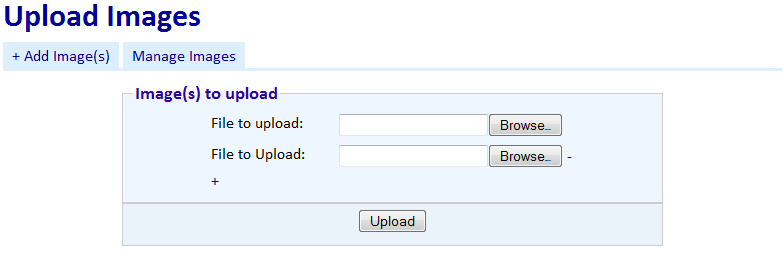The horrifically footery and niggly process I’ve just gone through to install Skype is sad proof that Ubuntu, and Linux, is still not ready for prime time. The fact you have to get a bit hacky to get a product as mainstream as Skype working is a sad indictment of the state of the OS.
Step 1: Add the Ubuntu Partner Repository following the instructions from Ubuntu’s wiki.
As my installation was Ubuntu 10.04 (Lucid Lynx) upgraded from 9.10 (Karmic Koala) I had to edit the repository information and change the distribution from ‘karmic’ to ‘lucid’ as for some reason this had not been automatically updated as part of the upgrade.
After doing this, and reloading the package information, the Synaptic Package Manager still didn’t find Skype when I searched, so I had to follow
Step 2: Revert to the terminal and enter
sudo apt-get update && sudo apt-get install skypeThis was a command I’d picked up from Googling previously and finding this guide. I figured it was worth a shot. This seemed to work, gave me a lot of information and asked me if I wanted to continue. I did.
The terminal did a lot of stuff in the background as I’ve been typing this, eventually telling me:
Setting up skype (2.1.0.81-1ubuntu5) ...
Processing triggers for libc-bin ...
ldconfig deferred processing now taking placeand returning me to the command prompt. Umm… ok? Still not sure this had worked I started looking for Skype and guessed (correctly) that it would be under Internet (I’m using Ubuntu Netbook Edition). I opened it, accepted the Licence Agreement and signed in. Very slowly.
A good 2-3 minutes later I’m signed in. Unfortunately, I only use Skype for talking to my girlfriend who’s currently studying in Malaysia and as it is currently 5:40 am there, she’s not online for me to test it out properly on a call. However I don’t need to do that to ask this question:
How many ordinary users are going to go through all that just to install Skype, and how many will give up and go back to Windows?