Recently I’ve been thinking of dipping my toe back into the world of Android app development and discovered that there is a new IDE on the block in the form of the Android Studio.
I installed this on my (Windows) machine, which isn’t a speed demon by any stretch of the imagination, and tried to run a “Hello World!” program on the emulator but it was taking 10 minutes for the emulator to start and it was still just showing the android boot screen, so I decided to try it out on my Nexus 4.
I followed the standard advised steps, enabling USB debugging and setting the USB mode to PTP, but the phone didn’t appear when I connected it and went to Run the package from Android Studio. Further, the drivers wouldn’t install properly. Advice seemed to be to go to Device Manager and install from <sdk>\extras\google\usb_driver\ – but there was no usb_driver folder there. However you can install this from the “SDK Manager” from the Android Studio toolbar.

This will open the SDK Manager which seems to contain optional components that you can install alongside the Android Studio. In this case I was looking for the Google USB Driver which is listed under “Extras”.
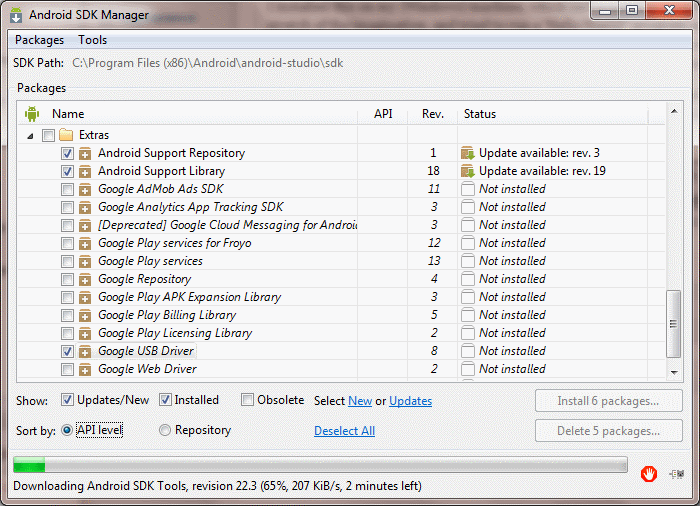
Install the driver and then open up device manager and update the driver for the Nexus 4. I found this under C:\Program Files (x86)\Android\android-studio\sdk\extras\google\usb_driver. This helped and the device now showed up under the Choose Device menu when I tried to run the package. The phpne was shown as “Offline”, but nevertheless the app installed and ran as expected. W00t!