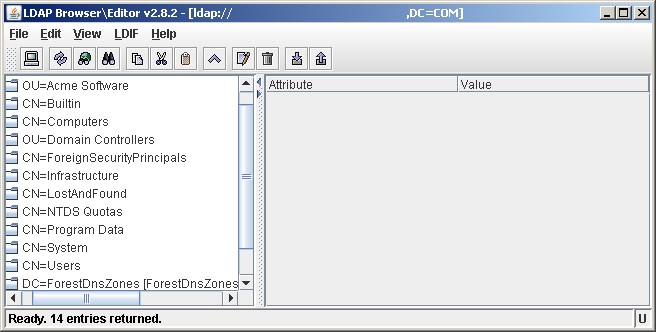I recently upgraded my Ubuntu installation to 11.10 after not having used it in a while. Part of the upgrade to this new version (Oneiric Ocelot) is that automatically (I believe) adds Thunderbird to your installation, intending that you use it rather than previous client Evolution.
Now, I haven’t used Thunderbird in a while so its fancy new “detect my mail server settings” functionality was all new to me. It all actually went quite well, detecting my mail server name and ports by checking “common server names” based on my email address of steve@xxxxxx.co.uk (in my case mail.xxxxx.co.uk).
However my providers SSL certificate isn’t mapped to my domain so the certificate is flagged as “invalid”. There’s no option to accept this certificate so you have to go digging around in Preferences (Options on Windows versions).
What you need to do is go to Edit -> Preferences and go to Advanced -> Certificates -> View Certificates, From here, Add an Exception giving your server (e.g. mail.xxxxx.co.uk:143). Click ok and go back to account setup and it should allow you to proceed. Hope this helps and thanks to leepa at Mozzilazine Forums and also bpat1434.